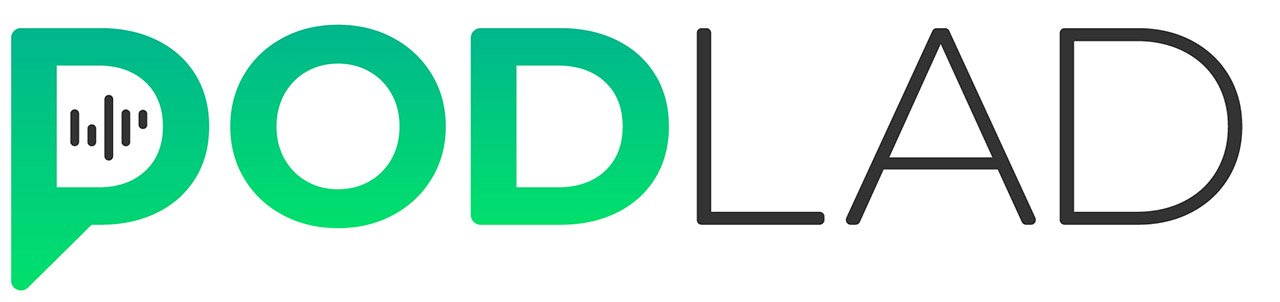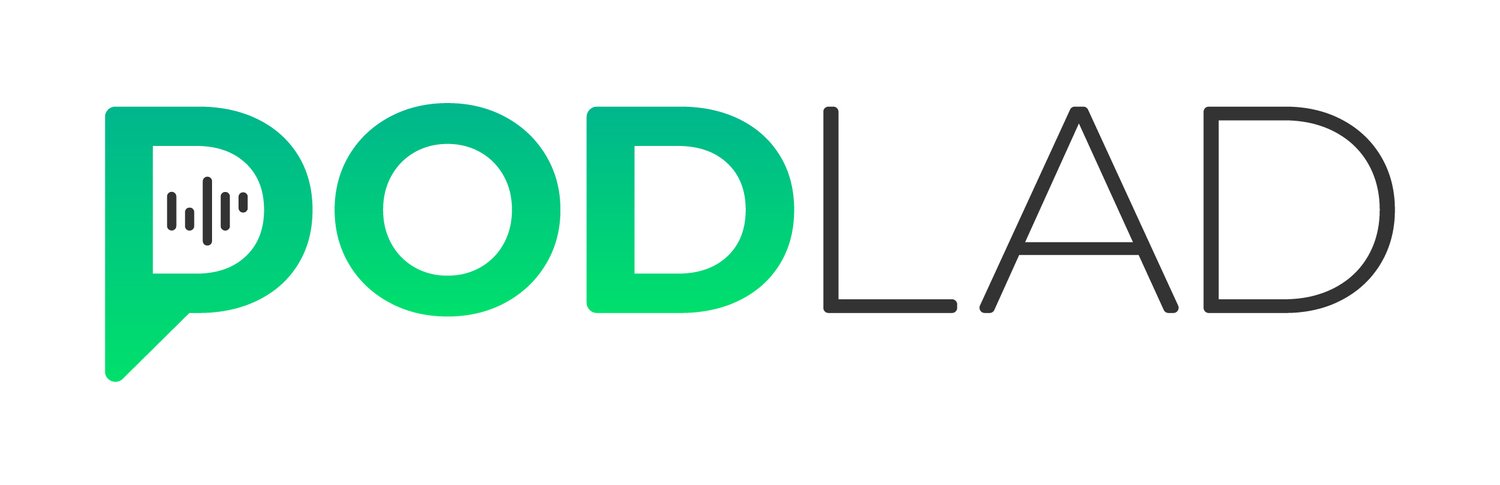How a simple hack makes Zoom sound great for Podcast recording
By default, zoom is optimised for live meetings, not podcasting. It removes a wide range of frequencies and balances audio in a way that works efficiently for live calls and conferences, but this doesn’t apply to podcasting. If set up properly, zoom can be used effectively for podcasting and can save you monthly fees on platforms like Squadcast or Zencastr.
By changing a few settings, It will boost the quality of your audio significantly and give you files that are much more suitable for multitrack podcast editing and production.
1: Record Separate Audio Files
Unless told otherwise, zoom will record 1 track, this prioritises the speaker and can often lead to 1 speaker being cut off if there is cross talk. Having separate tracks gives more control in podcast editing, meaning unwanted noises can be removed or crosstalk can be controlled properly.
1) To set this up, open your the zoom desktop app and click the settings icon:
2) Go to recording and make sure the “record separate audio file for each participant” is turned on:
2: How to Turn on Original Sound in Zoom
For this setting, it is important that you wear headphones when recording your podcast.
You can also improve your guests’ audio by sharing this article and asking them to follow these steps with their zoom account, they must wear headphones as well if they make these changes.
This feature records audio at the source for higher quality.
1) Open the zoom app and go to settings > audio
2) Untick “Automatically adjust microphone volume”
3) Set “Suppress background noise” to low
4) Tick “Show in-meeting option to Turn on Original Sound”
5) Untick “echo cancellation”
Once your start your zoom meeting, you will see an option on screen turn “Original Sound: ON”
This is located in the top left of the screen
Finally, and this is VERY IMPORTANT. Use the dropdown menu to ensure the correct microphone has been selected and that it’s not picking up your inbuilt microphone:
An alternative free option for good audio
If all of the above seems like too much for you, there is another thing you can do to get high-quality sound for free.
Cleanfeed is a fantastic free resource for Podcasters. It offers the ability to record high-quality audio for every speaker. It’s free and very easy to use.
Cleanfeed does not offer video but run it alongside zoom, and you will ensure you have high-quality audio recordings. Which for Podcasting should be the absolute bare minimum.
The hassle free solution for Podcasters
If all to above seems like a lot of effort, the best solution for most podcasters is to use a remote recording platform. I always recommend Riverside.fm
There are a number of other platforms, but this is considered the best in the industry, Podcasters I work with love using it.
Riverside provides a solution to all of the above issues and more:
Works through a browser so no dowloading, just send the guest a link.
Captures audio and video at source so the quality is the same as recording into a DAW.
Stores all files on a cloud, if you use an editor you can just send a link.
Features to create podcast snippets.